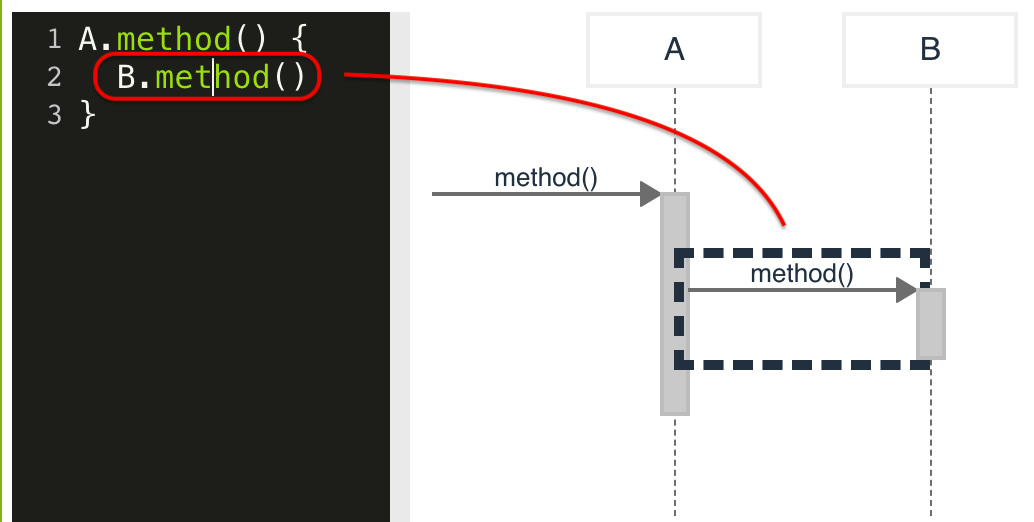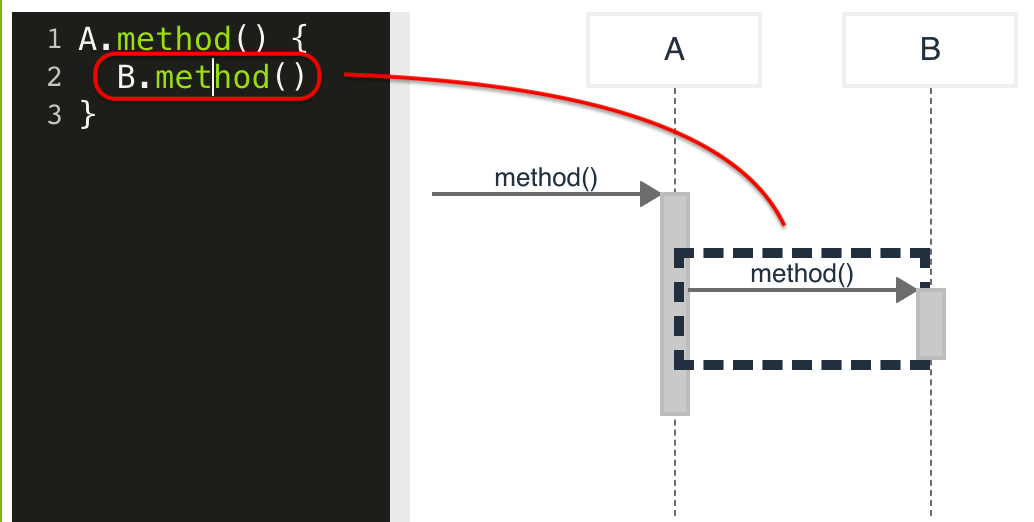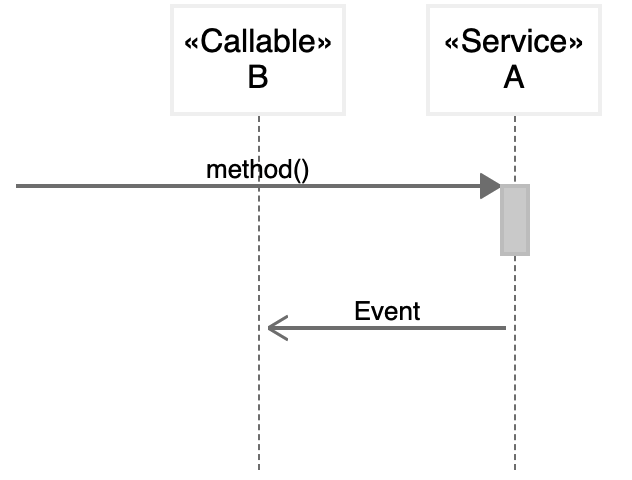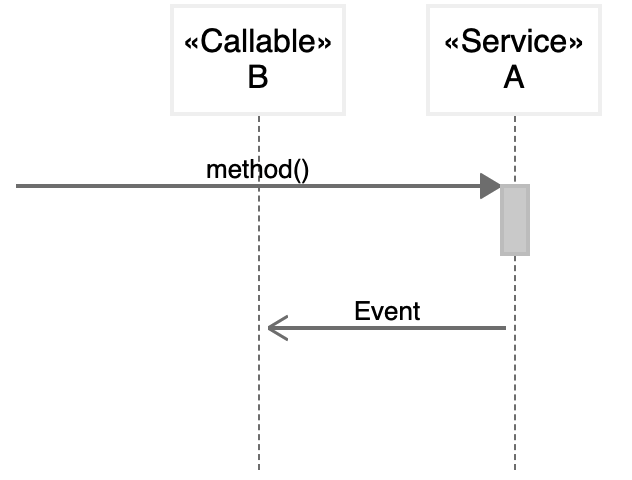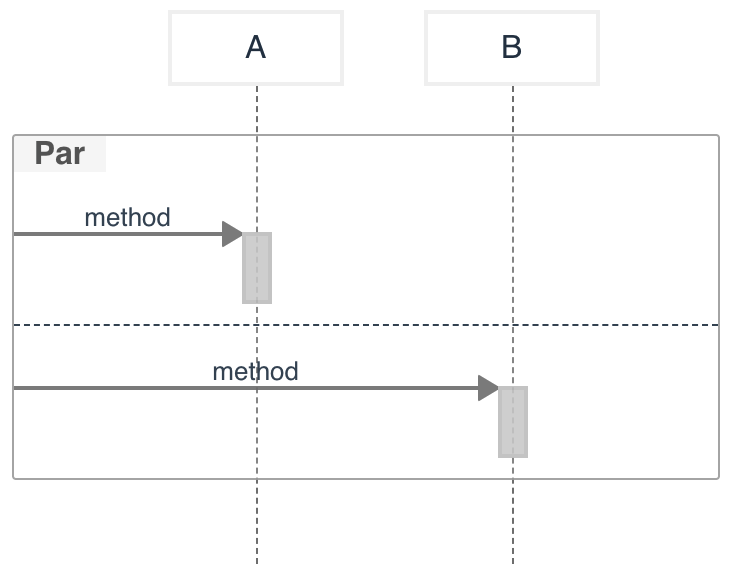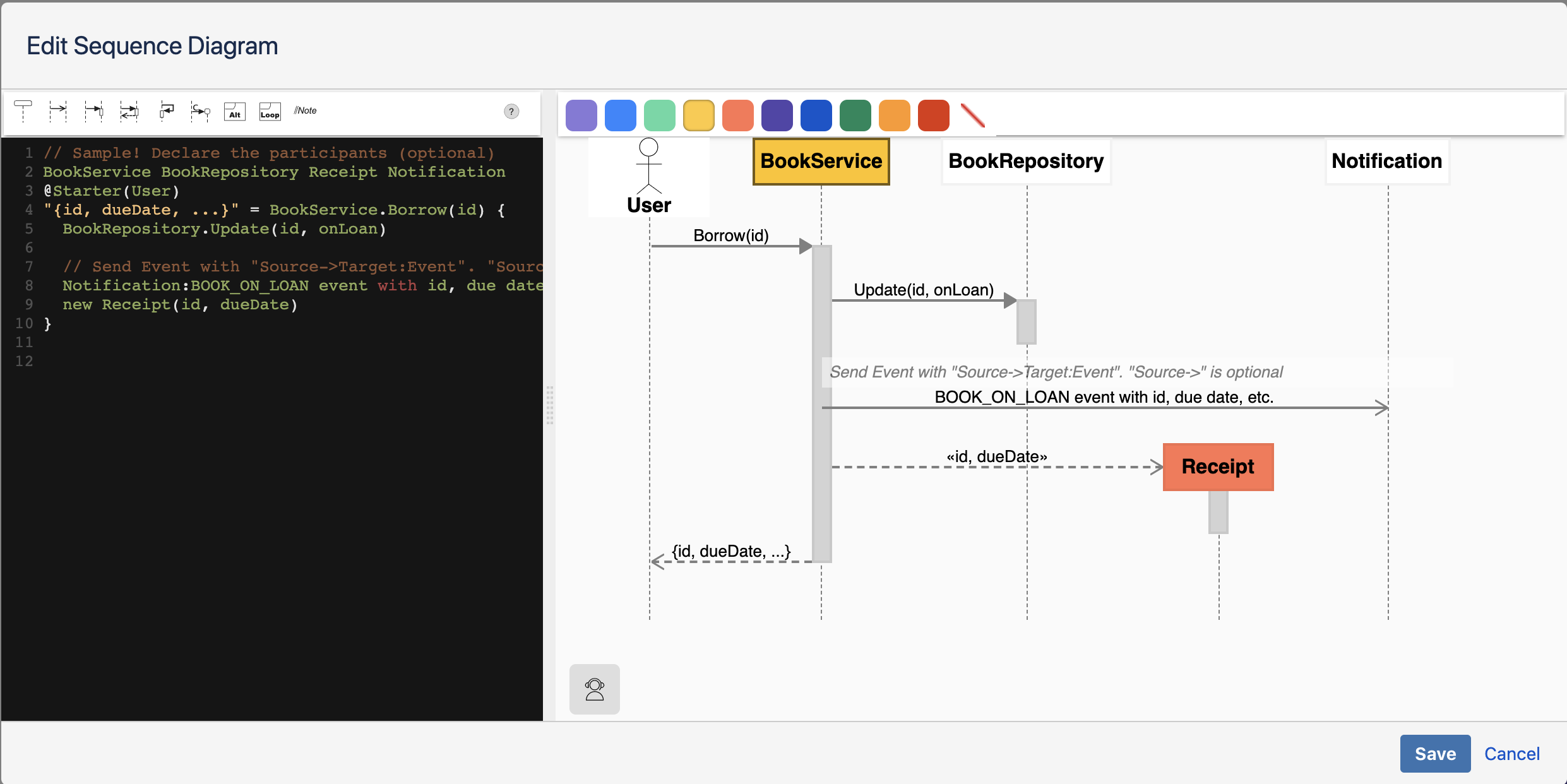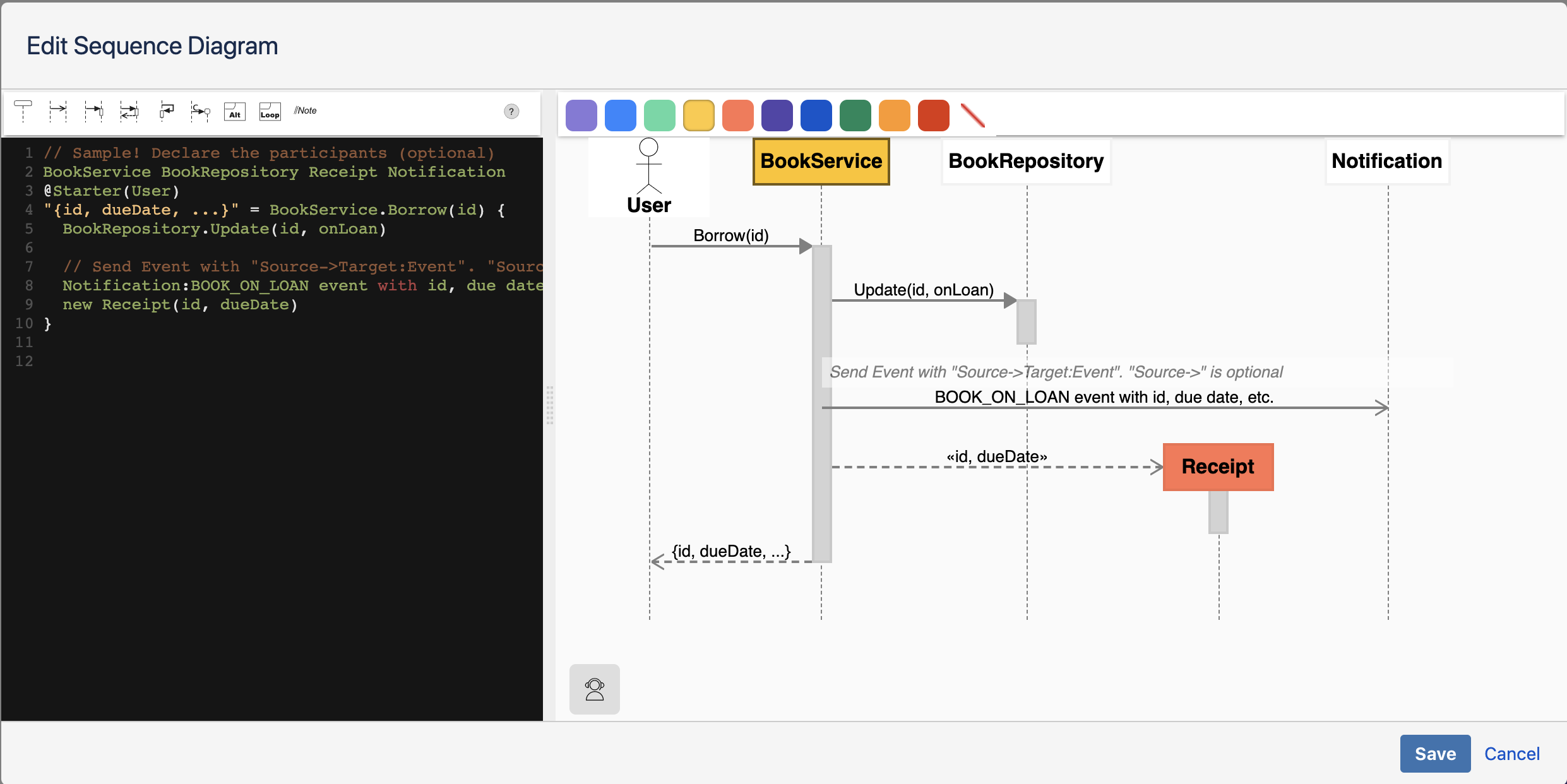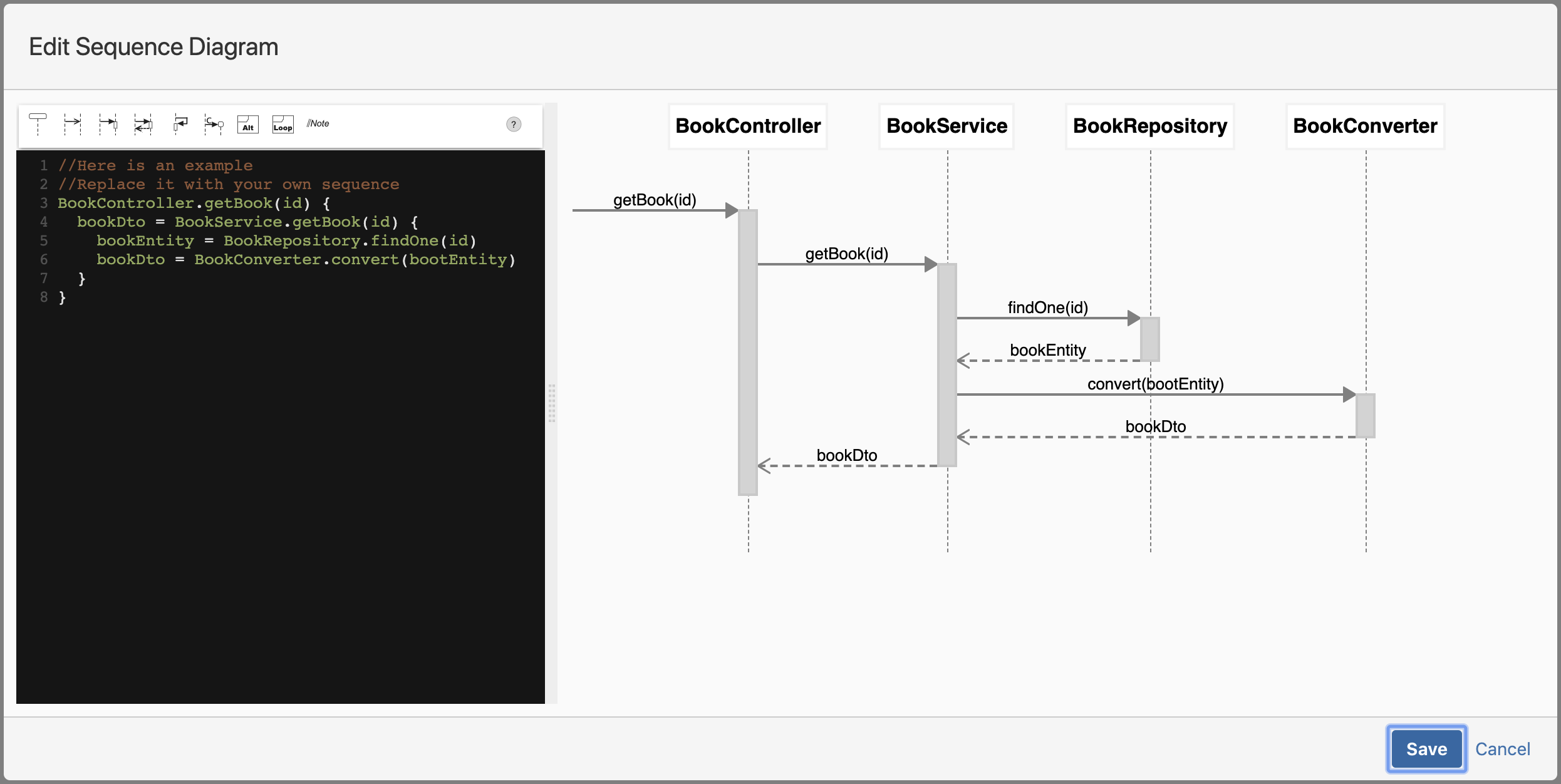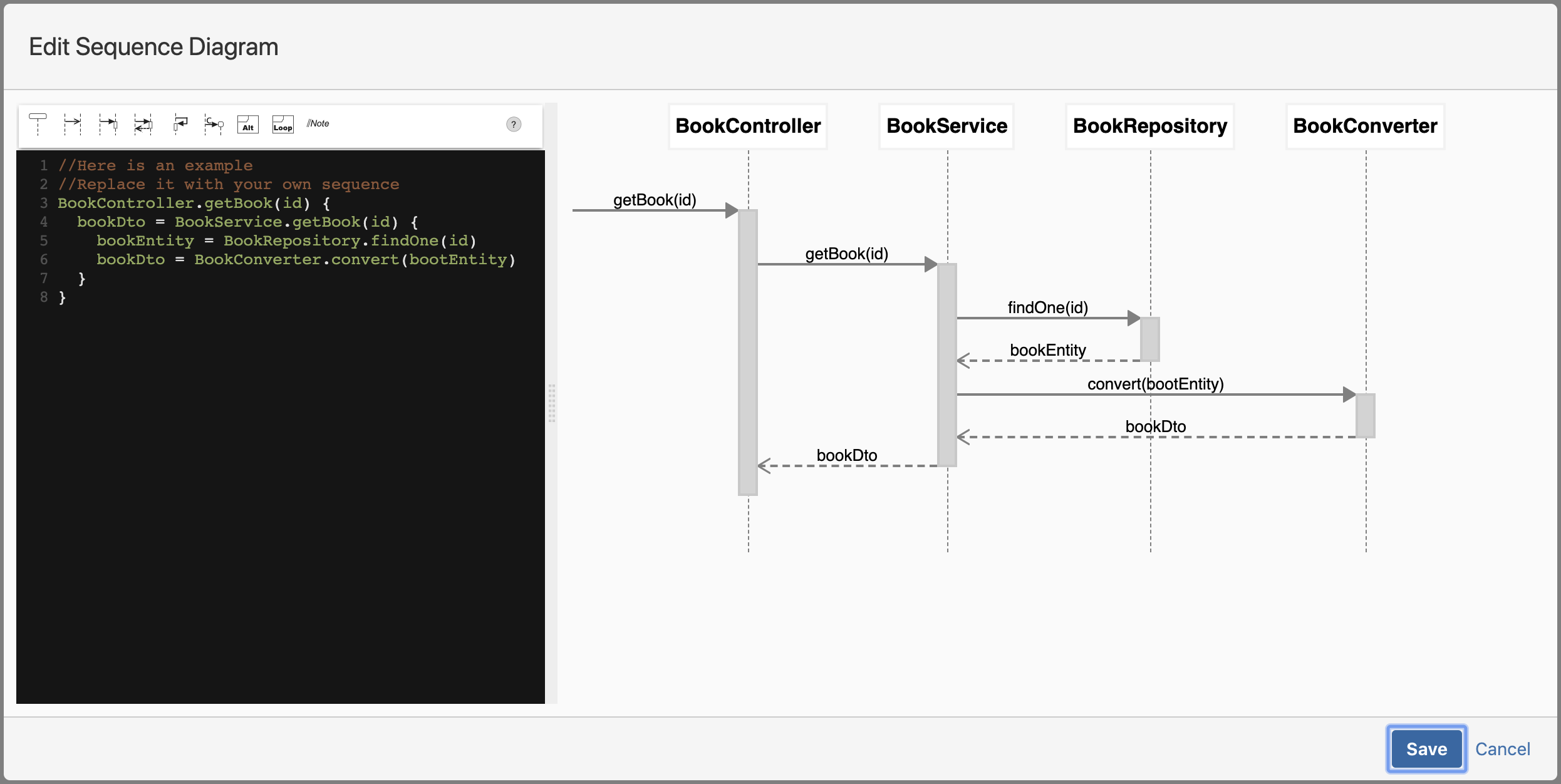Do you have little experience with the creation of professional sequence diagrams? ZenUML can help you.
Get free trial via Atlassian Marketplace
ZenUML Sequence Diagram is a Confluence macro App for creating sequence diagrams on Confluence pages.
What is new
| Status | ||||
|---|---|---|---|---|
|
Highlight current message
When you move the mouse cursor the message under the cursor will be highlighted on the right side.
Stereotype
It is possible to add stereotypes to participants using << and >>.
| Code Block |
|---|
<<Callable>> B <<Service>> A A.method() A->B: Event |
Par - Parallel
It is possible to group messages together using par. It defines potentially parallel execution of behavior of the operands of the combined fragment.
| Code Block |
|---|
par {
A.method
B.method
} |
| Status | ||||
|---|---|---|---|---|
|
| Status | ||||
|---|---|---|---|---|
|
Now you can set background colour for each participant.
| Status | ||||
|---|---|---|---|---|
|
We have recently introduced some enhancement to the plugin. Check it out at the following example for the NEW! features (Cloud only).
| Zenuml sequence macro | ||||
|---|---|---|---|---|
| ||||
// Declare the order of participants
A
Client
B
@Starter(User)
// NEW! ^ A stick-man icon for
// @Starter(User) or @Starter(Actor)
A.method() {
// NEW! Deduced source of Event
B:Event w/ deduced source
// NEW! Arbitrary source of message
// instead of deduced from the parent message
User->B.method()
// "and return anything" = C."You can send anyting"
"and return anything" = "C 1"."You can send anyting"
}
// Note the order decalred at the beginning
// A Client B C
//
// NEW! Ever wanted a second @Starter?
Client->"C 1".method() |
Get started
Install the application from https://marketplace.atlassian.com/apps/1218380/zenuml-sequence-diagram-free-on-server
Start by creating or editing a page in Confluence
Insert the macro
from the "Insert more content → ZenUML Sequence Diagram" menu
or by typing
/zenumlin the new editor or{zenumlin the legacy editor
Create your own sequence diagrams using ZenUML DSL
More information about ZenUML - Introduction
Example
The embedded diagram is like this (If the diagram is not displayed properly, please refresh.):
| Zenuml sequence macro | ||||
|---|---|---|---|---|
| ||||
The editor is like below: