When using ZenUML website and the Chrome extension, you can put in CSS to give your diagrams colors and styles.
Here is a few classic styles that you can start with:
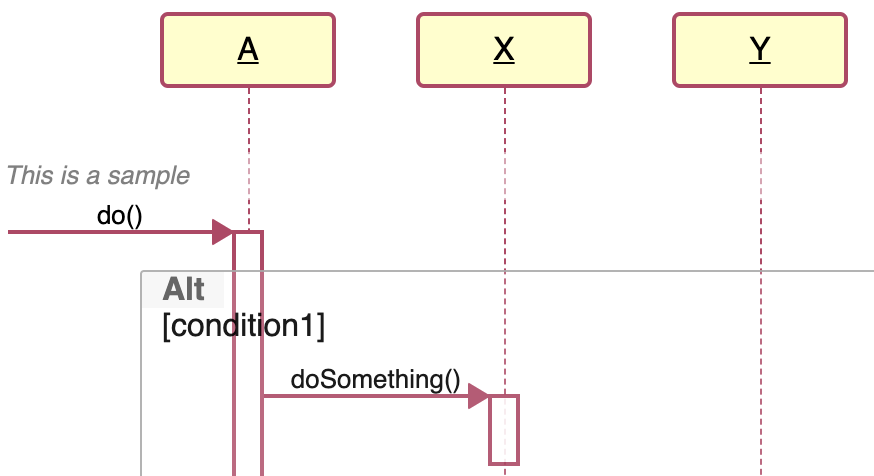
This is a built-in style. When you click “New”, if you choose “StarUML” you get this style pre-populated for you in the CSS tab.
The built-in style was coded as LESS. Below I have converted it into CSS.
#diagram .sequence-diagram .lifeline .participant {
font-weight: 400;
border: 2px solid #b94065;
background: #fffec8;
}
#diagram .sequence-diagram .lifeline .participant label {
text-decoration: underline;
}
#diagram .sequence-diagram .lifeline .line {
border-left-color: #b94065;
}
#diagram .sequence-diagram .message {
border-bottom-color: #b94065;
}
#diagram .sequence-diagram .message svg polyline {
fill: #b94065;
stroke: #b94065;
}
#diagram .sequence-diagram .message.self svg > polyline:not(.head) {
fill: none;
}
#diagram .sequence-diagram .occurrence {
background-color: white;
border: 2px solid #b94065;
} |
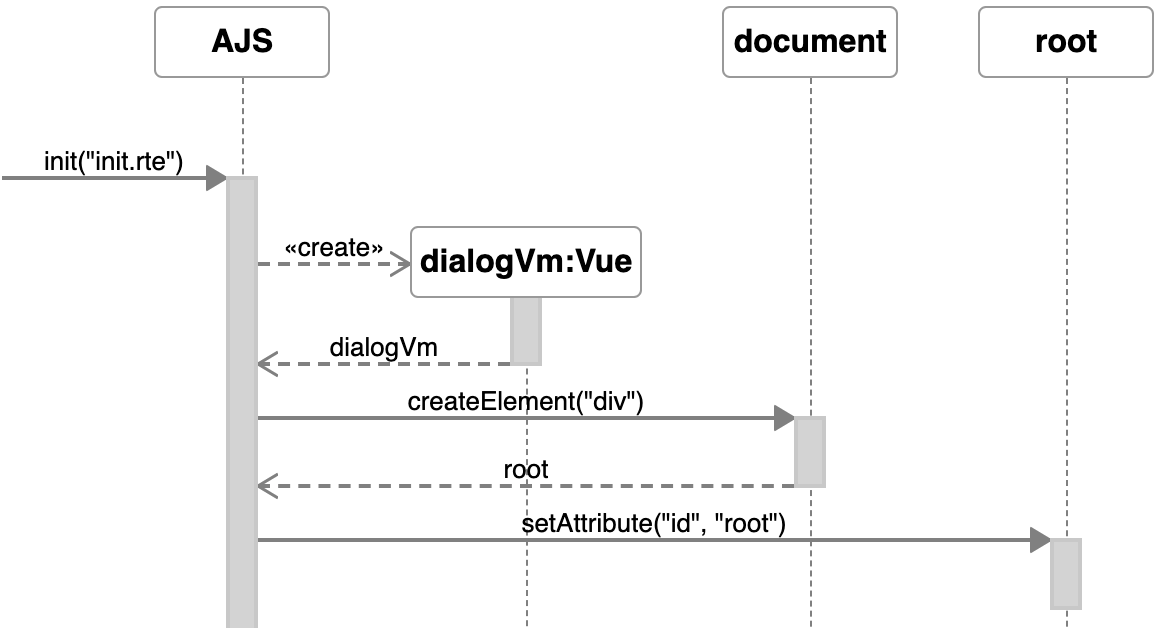
This style is achieved with only 4 lines of CSS.
#diagram .participant {
border: 1px solid;
border-color: hsla(0, 0%, 0%, 0.4);
} |
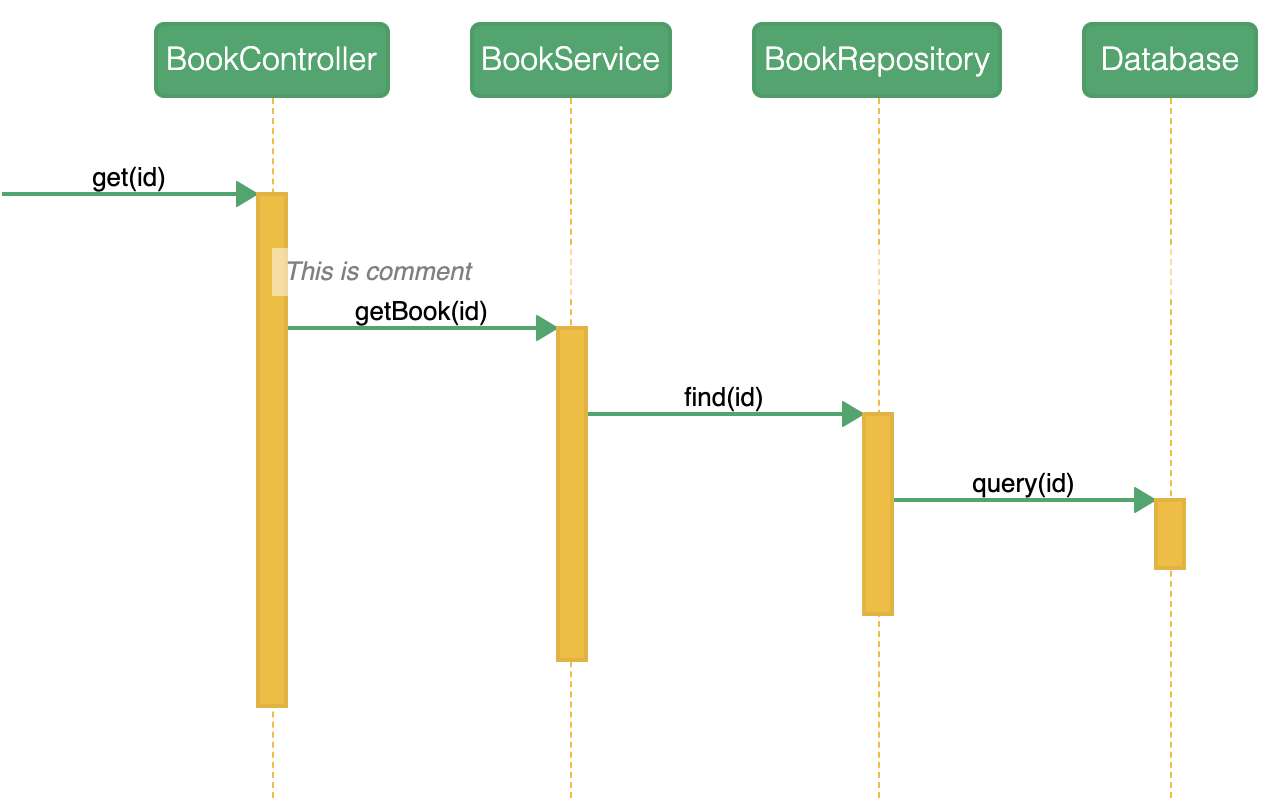
This style picked the main colors from Chrome’s icon.
#diagram .participant {
border-radius: 5px;
font-weight: 300;
color: white;
background: #27a768;
}
#diagram .lifeline .line {
border-color: #f5bc1a;
}
#diagram .message {
border-color: #27a768;
}
#diagram .message .fill svg.arrow polyline{
fill: #27a768;
stroke: #27a768;
}
#diagram .message svg.arrow polyline{
fill: #27a768;
stroke: #27a768;
}
#diagram .message.self svg.arrow polyline{
fill: none;
}
#diagram .message.self svg.arrow polyline.head{
fill: #27a768;
}
#diagram .occurrence {
background: #f5bc1a;
} |